Promotion for Cricut
Makers and crafters of the world can now create faster than before with Cricut Explore™3 and Cricut Maker™3. Cricut is the leader in crafting technology that lets people design, create, and personalise with its smart cutting machines.
Whether you want to design beautiful decals, brighten up your walls or make personalised t-shirts for your family or friends, Cricut Explore 3 and Cricut Maker 3 cut at a speed of up to 20.3 cm (8 inches) per second. It’s never been quicker or easier to get crafty.
Our editor Katie was lucky enough to try the Cricut Explore 3 and she has been raving about it ever since! Check out her thoughts below and find out where you can grab your own Cricut when they land in store this June.
Getting creative with Cricut Explore 3
As a big crafting family, the Cricut machines have been on my radar for a few years so I was beyond excited to try out the Cricut Explore 3. Before it arrived, I spent hours (and I mean HOURS) researching how to use the machine, finding project inspiration and making a list of things I wanted to try to make myself. From kids’ t-shirts to bedroom signs, lunchbox decals, Christmas decorations, birthday cards, earrings, welcome signs and more, my overly ambitious list was endless but it meant that once my Explore 3 arrived I was able to dive straight in.

Getting started: Design Space
To use the Cricut machines you need to download software called Design Space which is available on your phone, computer or tablet. The set-up is very easy but if you get stuck there are instructions you can follow. To finish the setup, Design Space will prompt you to cut a sticker onto the vinyl that comes with the machine. The machine I received came with some bonus Smart Vinyl, Smart Iron On and Smart Sticker Stock and I would definitely recommend adding these to your crafting kit.
Design Space lets you choose from a range of projects or input your own designs so you can create custom designs. There is a great range of fonts, shapes and pictures that are available to you on a free plan but if you want access to the premium designs you’ll have to purchase a Cricut Access subscription.

Unleashing your creativity: making projects
After a few test cuts, I decided it was time to start making my first project. The first thing I made was a cheetah iron-on for my cheetah-obsessed 6-year-old. My first attempt was not my finest work so I would suggest you start off small and join either a Facebook group or watch some YouTube tutorials before you get started. There are a lot of tips and resources out there to help you nail it every time. So far, I’ve found that card/paper projects are the best for beginners and there are so many crafts you can make using these as a base.
What I’ve made so far:
- Birthday cards
- Thank you cards
- A 3D unicorn head
- Lunchbox decals
- Wrapping paper
- Signs for the girls’ bedrooms
Design Space has been such a great place to find inspiration and test out different ideas. I’ve been uploading some of my own projects in there (room signs for my girls) and while there is still room for improvement, I’m having so much fun crafting with my Cricut.
If you’re a crafty parent like I am and you’re wanting to make unique gifts for your kids, friends and family, I can’t recommend the Cricut Explore 3 enough. It’s a fantastic investment and has definitely expanded my own creativity which has been such a joy.
Kidspot was kindly gifted a Cricut Explore 3 for the purpose of this review. All views are those of the reviewer.
Where to buy your own Cricut
The Cricut Maker™ 3 and the Cricut Explore™ 3 are both available now at Spotlight NZ and Warehouse Stationery.
See more:
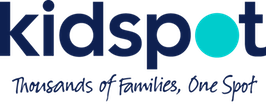






Leave A Comment
You must be logged in to post a comment.